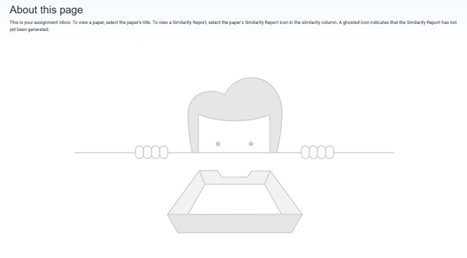Confidential documents in Turnitin
Exclude confidential documents or documents containing sensitive information from the database
It may be desirable to keep confidential documents or documents containing sensitive information from other UU lecturers. You can then indicate in Turnitin that the document should not be included in the database. This means that a plagiarism report will be generated for the submitted document, but it will never appear as a corresponding source in the plagiarism report of another submitted document. If it is preferable for the document to be included in the database, but some information should not be visible, it is recommended to anonymize the document and remove confidential passages before submitting it.
Opting out of the database can be done through the Brightspace integration and in the standalone version of Turnitin. Instructions for both options are below.
Turnitin within assignment
Turnitin is available in Brightspace as an integration of the Brightspace Assignment.
- Go to Create New in the Content area of a course and choose Assignment.
- From here you can turn on plagiarism detection, as described in the steps below.
Step 1: settings
Most settings do not affect Turnitin. Circled in the image below are the settings that do have an effect.
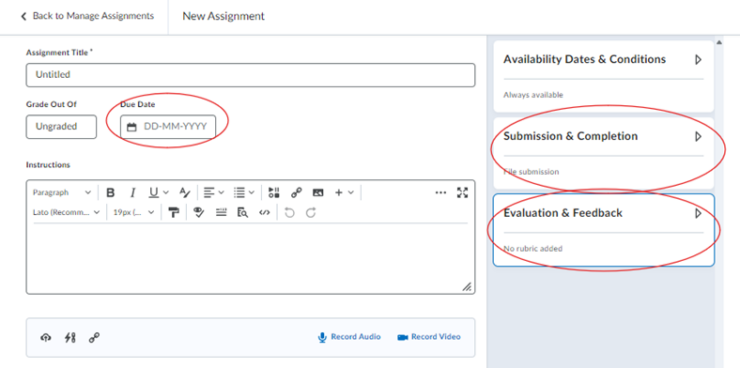
Due Date
- The Due Date can affect when the report is generated.
Submission & Completion
- The Submission Type must be a “File submission” or “Text submission” in order to be checked for plagiarism.
- You can leave the setting under Allowable File Extensions on “No restrictions”
- There is a setting called “Compatible with Turnitin” selected. This will allow students to only submit documents with extensions where Turnitin can genereate a report for.
If you leave the setting on “No restrictions” studenten can submit documents where Turnitin cannot generate a report for (for example PowerPoint files).
However, this will not occur very often.

Step 2
Evaluation & Feedback
- At the bottom under Evaluation & Feedback click on Manage Turnitin:
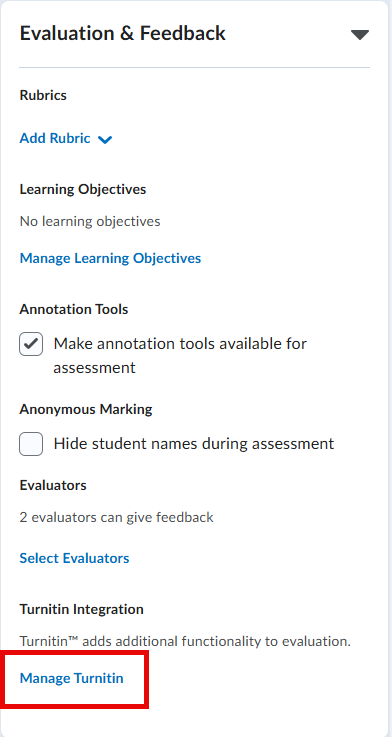
- In the window that opens, check “Enable Similarity Report for this folder”
- Scroll down and click the More options button
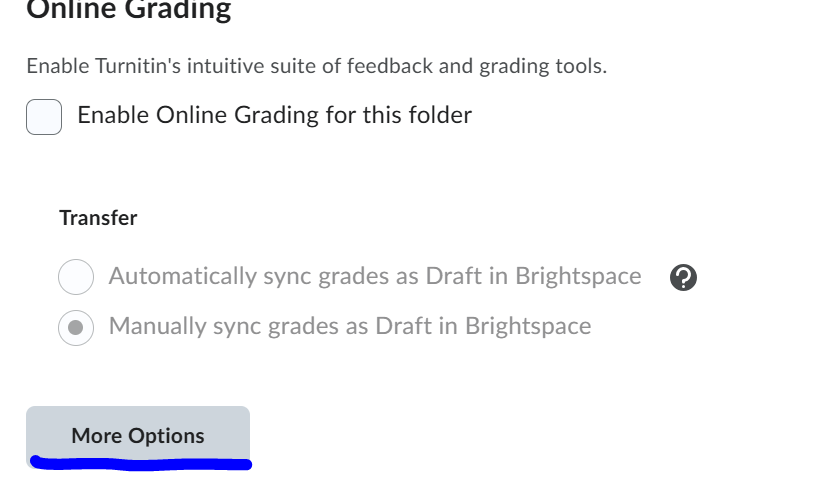
- Under Submission settings open the drop-down menu and select Do not store the submitted papers
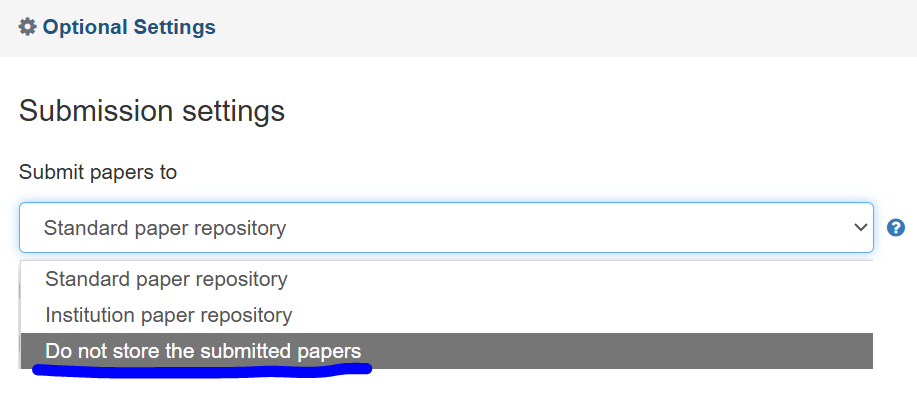
- Scroll further down and click the Submit button. Do not change any other settings in this screen.
Standalone use Turnitin
To have students submit, a class and assignment must be created in Turnitin. Follow the steps below.
Step 1: Log in
Log in via this link with your staff SolisID:
After logging in, you will find yourself in the Turnitin environment with the role ‘Instructor’.
Step 2: Create a class
- Create a class: To create a new Class, fill in the required fields on the ‘Create a new
class’ page. Fill in the following fields:
– Class type: Choose ‘Standard’ here
– Class name: Enter a clear name for the Class
– Enrollment key: Enter a password of your choice. Students need this key to enroll
– Subject area: Choose one of the options, this has no further effect on the process
– Student level: Choose one of the options, this has no further effect on the process
– Class end date: After this date, the Class will no longer be available
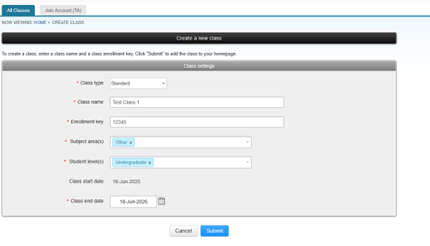
- Confirm: Click Submit to create the Class.
- Save data: After creation, a screen will appear with the Class ID and the chosen Enrollment key. Save this data carefully, because students need both to enroll.
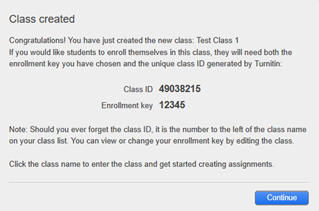 3. Complete: Continue: you have now successfully created a Class
3. Complete: Continue: you have now successfully created a Class
Step 3: creating an ‘Assignment’ for confidential documents that should not be included in the database
- Navigate: Click on the name of the Class that you have just created.

- Add: Click on the Add Assignment button.
- Details: Provide the information for the assignment.
- Title: provide a title for the assignment
- Dates: set a Start Date, Due Date and Feedback Release Date
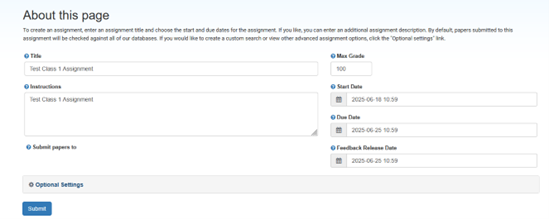
- Open the drop-down menu under Submit papers to and select the option Do not store the submitted paper
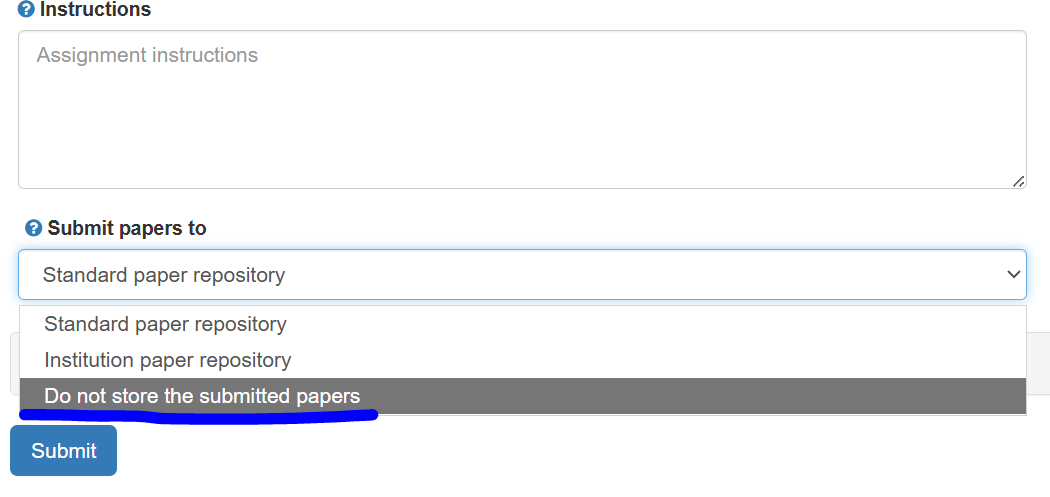
- Click on Submit. You are now in the ‘assignment inbox’, which is currently still empty.