Instructions for students
Ouriginal can be used in different ways: within Blackboard, with the Web inbox and by email. Below you will find instructions for using Ouriginal. On the Ouriginal website you will find more elaborate manuals and a FAQ:
Blackboard
- If an Assignment is automatically checked by Ouriginal , you will see this logo:

- Click the link to the Assignment.
- You can upload your document by clicking “Browse My Computer”.
Alternatively, you can click “Write submission” and paste your text. This will also count as submitting an Assignment. Therefore, only use 1 of the 2 possibilities (Browse My Computer or Write Submission).
N.B. when submitting via Blackboard, you do not need an email address or receiver address from your teacher. Submitting is comparable to a non-Ouriginal assignment in Blackboard.
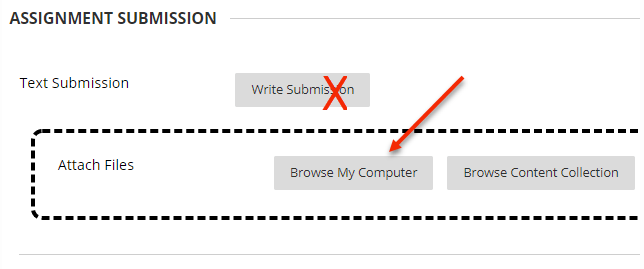
- Would you like to add a short comment? Use the ‘Add comments’ text box.
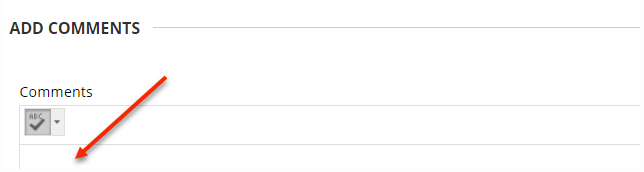
- After submission you will receive confirmation of receipt by email.
Web inbox
- Go to Web Inbox, select ‘Utrecht University’ and log in with your Solis-id.
- Enter your 2FA.
If you haven’t enabled 2FA yet, see: https://manuals.uu.nl/en/handleiding/twee-factor-authenticatie-faq. - Now you will enter the Web inbox, where you can upload document. Your teacher will give you their Receiver address.
Your teacher will give you their Receiver address. To this address you can send your document as attachment. You will receive confirmation of receipt by email.

