Instructions for students
Turnitin can be used in different ways: within Brightspace or via a submission link. Below you will find instructions on how to use Turnitin:
Turnitin in a Brightspace assignment
-
- When Turnitin is enabled within a Brightspace assignment, you will see the following logo:
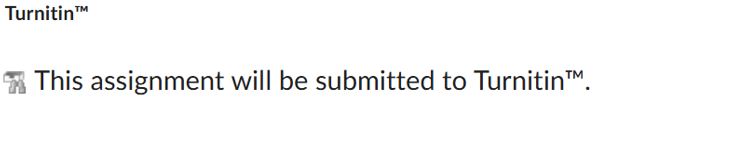
- Click on the link to the Assignment in the Brightspace environment.
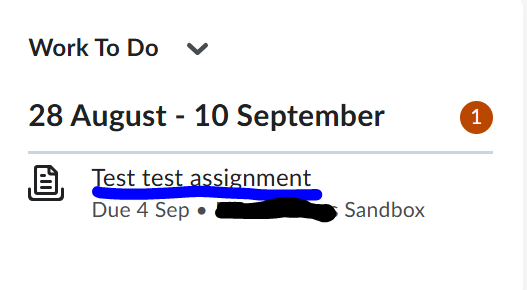
- Click on the Add a file button.
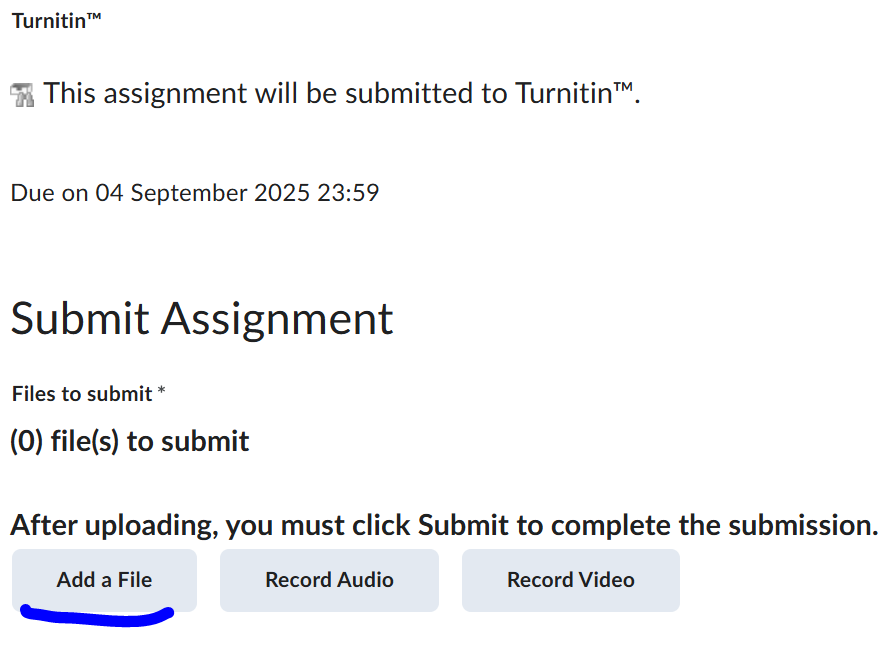
- Select the source from which you want to upload the document.
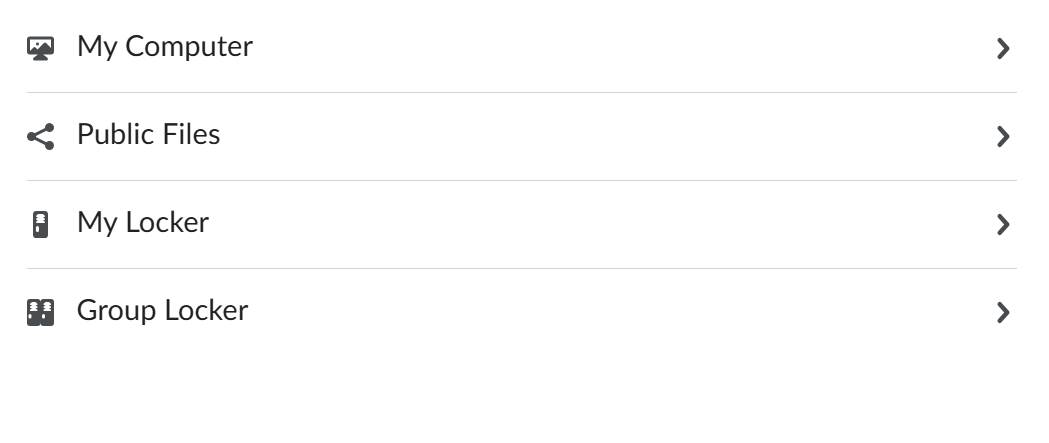 Upload or drag the file to the pop-up screen and click on the Add button
Upload or drag the file to the pop-up screen and click on the Add button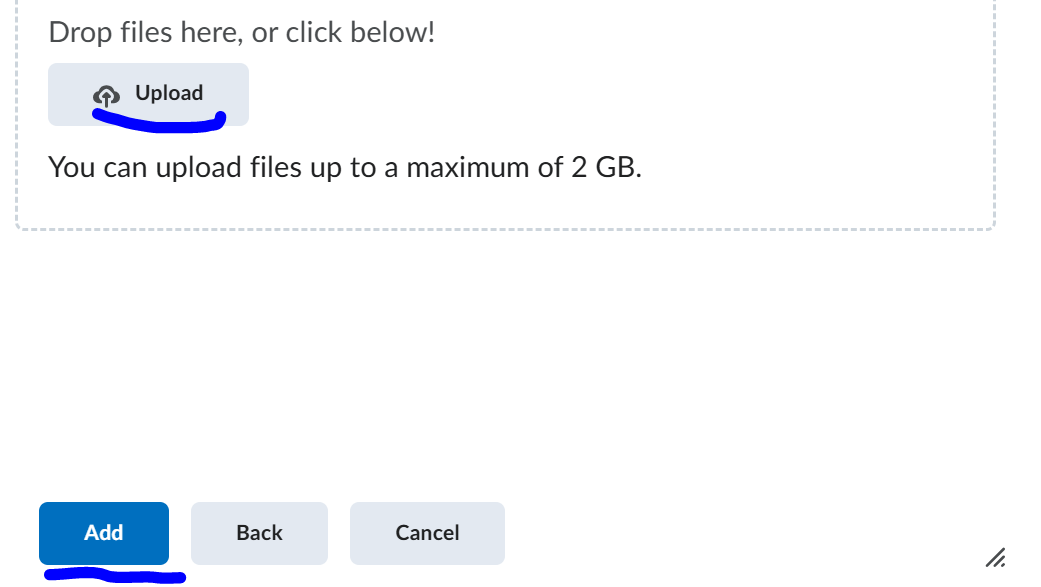
- Click on the Submit button to submit the file.
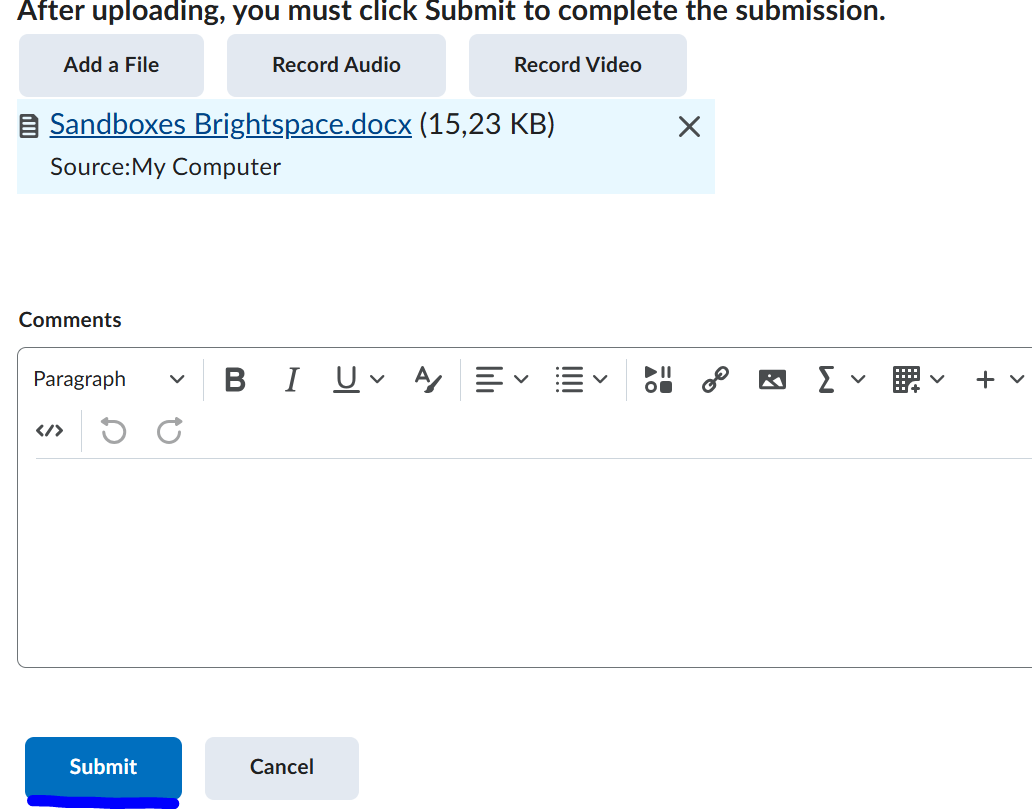
- You will see a notification that the submission was successful
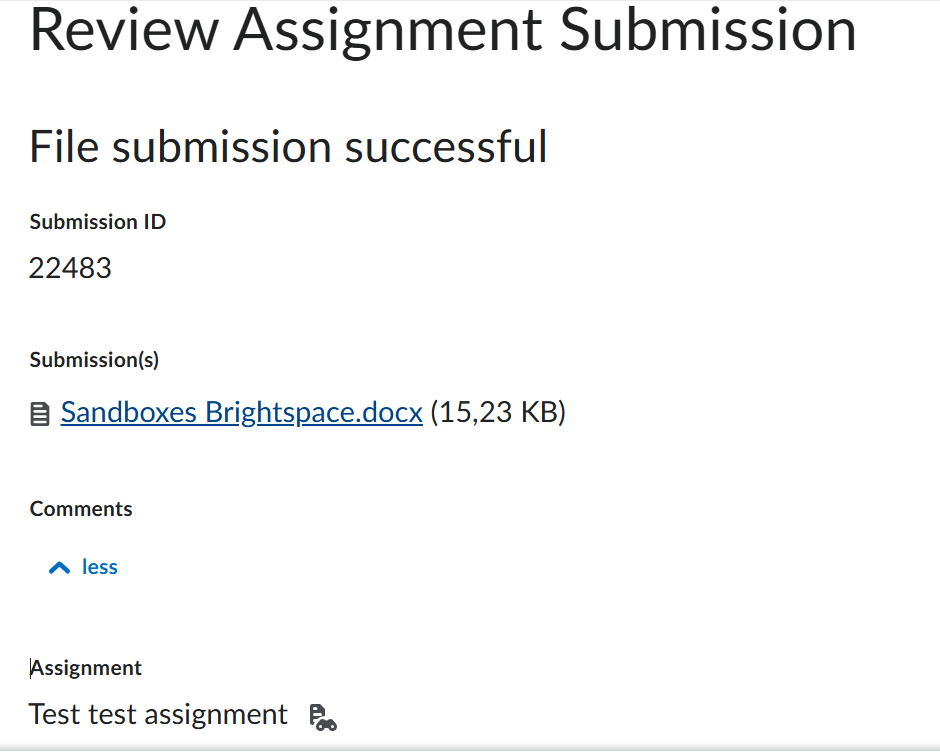
- After submitting the document, you will also receive a submission receipt via email.
- When Turnitin is enabled within a Brightspace assignment, you will see the following logo:
Submitting via a submission link (url)
Step 1: log in
Log in via this URL. After logging in you will be on your personal homepage
Step 2: Registering for a ‘Class’
- Registering: click on the Enroll in a Class button.
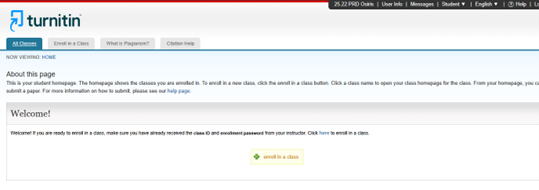
- Enter details: Enter the Class ID and the Enrollment key that you received from your teacher.
- Confirm: Click Submit. You are now enrolled and the ‘Class’ is visible on your homepage.

Step 3: Submitting an assignment
- Open class: Click on the name of the ‘Class’ for which you want to submit an assignment.
- Select assignment: Click on the Open button next to the assignment in question.

- Start upload: Click on Upload Submission to start the submission project
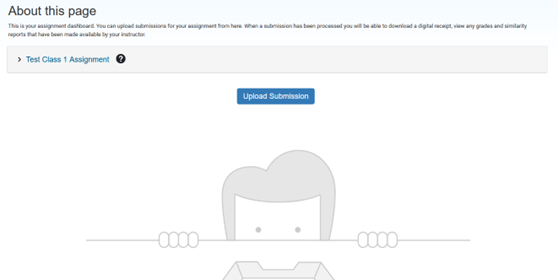
- Select File: Upload your file by dragging it into the window or by selecting a file using the browse function.
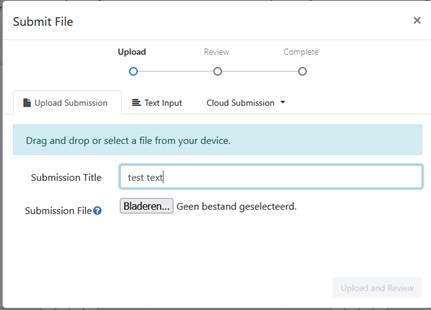
- Review: You will be shown a preview of your document for review.
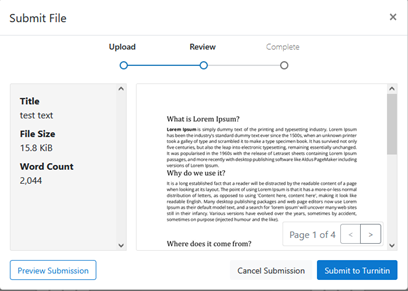
- Final Submission: Click Submit to Turnitin to complete the submission. Your assignment has now been successfully submitted.
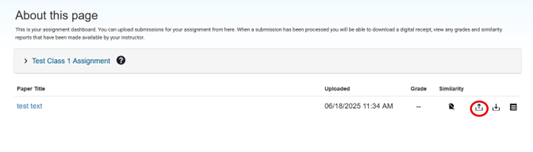
Step 4: Resubmit assignment (Resubmission)
If allowed by your teacher, you have the option to resubmit an assignment.
Start Resubmit: Click on the upload icon (circled in the image above) in the assignment overview to restart the process.

