FAQ old1
User environment
You can exempt a submitted document in Ouriginal. Only the ‘submitter’ can change this setting.
Log in to the Web inbox and click the fourth icon next to the file you want to exempt;
![]()
Click ‘Exempt document’, there will be an instruction on the right what exempting contains.
Are you both the teacher and the submitter of the document?
First then go to your submitter account in the Web inbox (link). You can find this by clicking on the arrow in the top-left corner, next to your analysis address and selecting your @uu.nl address:
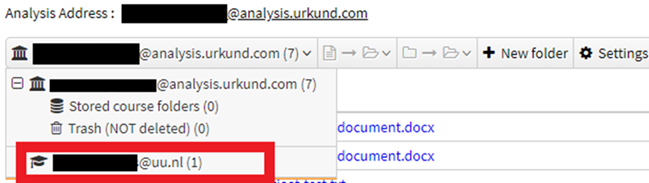
There you can exempt the document in the same way as described above.
No. Students do not have acces to their own plagiarism reports, regardless of how they are submitted (via Blackboard, the Web Inbox or via email). This is a conscious decision to minimize attempts to circumvent the plagiarism check by students.
You can export a PDF of the report and send this to a student as a teacher if needed. This can only be done for individual reports/students.
No. Your Ouriginal account will be automatically created the first time you log in to the Web inbox (link).
Ouriginal has a Dutch option, however this interface contains mistakes. Ouriginal is best used with the English interface.
You can check the status of the Ouriginal servers on this page.
Plagiarism scanner operation
The first part of the plagiarism analysis is determining the relevance of the document.
A file is split into many parts. These parts are divided into paragraphs and finally even further into words. Word combinations are then ordered: each part of the document is scored in this way.
Regular phrases such as “my name is John” are ranked as not important.
It is important that the system quickly knows which parts of the document are relevant so that it can save time.
This is how the system works for external search: for internal search there are many more possibilities, because the information is already present in the system.
Subjects
When an entire document is written on a specific topic, but a specific paragraph is written on another topic, this paragraph may be seen as less relevant. When that paragraph contains specific words/topics that are not used in other parts of the document, it can affect its level of relevance.
Add URL Resources
When a user adds a resource via the Ouriginal user interface, this resource is downloaded and added to the Ouriginal archive. The same rules for determining relevance are applied here.
No, it doesn’t matter what language the embed documents are written in. There is no difference in operation of the plagiarism scanner between, for example, Dutch or English. There are, however, exceptions: Ouriginal, for example, is not specifically suitable for programming languages.
Yes, Ouriginal does not exclude sentences from a scan as it is marked as reference. It is treated in the same way as all other sentences and phrases.
The same consideration is made with regard to relevance as with regular parts of a text.
The algorithm of the Ouriginal Plagiarism Scanner does not only look for similarities in sentences, but also considers whether a found similarity should be regarded as plagiarism or not.
If a source found is below the threshold of what the algorithm considers plagiarism, it will not be found in the plagiarism report.
Very general, common phrases such as the example “My name is John” are not considered plagiarism. These types of common sentences are called ‘false positives’.
A ”higher score” of a comparable plagiarism scanner does not automatically mean that this scanner functions better.
A document must contain a minimum of 320 words to be scanned into the user interface. If the document is smaller, it will not be accepted by the system.
In addition, the format of the document influences the way in which the scanning of the document takes place. This is a trade-off between the duration of the scan and the thoroughness. It is understandable that a 2000 page document will be analyzed differently than a 2 page document.
When a web URL is added through the user interface, this website is downloaded to the Ouriginal database.
The difference now is that information displayed on the added website is in the Ouriginal database and is scanned through the internal search engine which is different from the search engine for external sources.
Keep in mind that the same considerations are made with regard to relevance for the internal sources. It is not that a resource is in the database, it now takes precedence or is at the top of a list.
Unfortunately, there is currently no functionality (yet) with which a user can see whether a website has been added to the Ouriginal database.
Considering the processing time and possible queue for running processes, a lead time of one day can be used for adding a resource to the database.
Yes, Ouriginal also scans preview content from payment websites.
Keep in mind that sometimes a source appears in a report that comes from a payment website. This source is then always located in the preview section of the website. here is a short impression of the paid content in summaries.
Ouriginal cannot scan the entire paid document.
Unfortunately, at this time, library contracts are separated from resources purchased by Ouriginal for scanning. While it is to be expected that once a library has purchased a resource, it can also be scanned for plagiarism, this is not yet the case.
When a document is sent from the same email address to the same recipient address, these documents are not compared. It comes from the same person and there is no scanning for self-plagiarism.
The same goes for zip files. Because all documents within the zip are sent by the same user, they are not scanned among themselves.
To clarify this, here are 3 examples:
Example 1
A student with email address student@uu.nl submits a document to analysis address example@analysis.urkund.com. That analysis address is the property of the e-mail address docent@uu.nl.
The same student now resubmits the same document to a different analysis address example2@analysis.urkund.com. This second document will be scanned against the first submitted document.
Example 2
A student with email address student@uu.nl submits a document to analysis address example@analysis.urkund.com. That analysis address is the property of the e-mail address docent@uu.nl.
The same student now submits the same document again to the same analysis address. Since it comes from the same email address and sent to the same analysis address, this will not be scanned with the first document.
Example 3
The teacher with email address docent@uu.nl submits a document to analysis address example@analysis.urkund.com. That analysis address is the property of the e-mail address docent@uu.nl.
The same teacher now resubmits the same document to the same analysis address. Although it is the same email and analysis address, it will still be scanned with the first document submitted, as the submitter address is the same as the personal email address of the analysis address.
There must be some time between 2 submissions if the documents have to be scanned against each other. It is understandable that when 2 documents are submitted too quickly in succession, they cannot be processed in the database in time.
It is wise to wait until a report has been created for a document before submitting the next document.
When deleted by a user, the document is marked for deletion but is still in the system. This document is no longer included in new plagiarism scans. references to this document in previously made reports will continue to exist. The document can still be restored by an Ouriginal admin.
A permanent deletion removes a document from the system. Also This does not affect reports already created. Permanent deletion can only be performed on request by the supplier.
You can ensure that a document that you submit to be scanned for plagiarism is not fully visible in the Ouriginal database.
In the Web inbox you can adjust the ‘exemption status’ of your document. If your document is ‘exempted’ it will be used as a source (and is therefore protected against future plagiarism), but its content will not be displayed.
Both students and teachers can change this setting, only for documents that they submitted themselves.
As a teacher, you must first go to the overview of self-submitted documents by clicking on the student icon at the top left, followed by the regular email address. As a student you are already on this page by default:
You will now see the overview of self-submitted documents. For a document, to go to the exempt page, click on this icon:
![]()
Click here on exempt document to make the document no longer visible in the Ouriginal database:
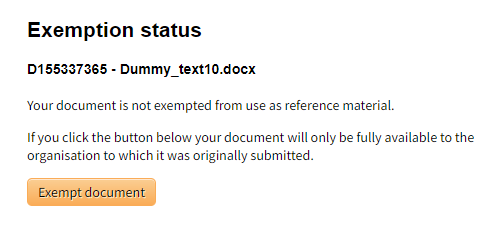
Sometimes a report gives a high score on similarities on parts of the document that look like computercode, that aren’t visible in the document itself. This can happen when reference software Mendeley has been used. This does not happen when the document is being uploaded as a PDF file.

