Direct submit
Sometimes it can be useful for instructors to have a document scanned for plagiarism directly. This can be done through Turnitin’s standalone environment. This functionality is available within Turnitin’s standalone environment. You must first configure this functionality yourself. To submit a document directly and configure this functionality, follow these steps:
Enable Quick Submit
In order to use Quick Submit, it must be enabled in a user’s personal settings. Follow the steps below to do so.
Step 1: Log in
- Log in via this link with your staff SolisID:
Step 2: User Info
- Click User Info at the top right next to your name.
Step 3: Activate Quick Submit
- In the settings menu on the right is the setting Activate Quick Submit, make sure it is set to Yes.
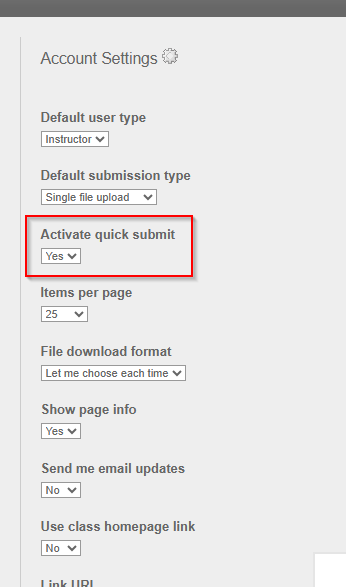
- Confirm the new setting by clicking Submit at the bottom left.
Manual uploading documents via Direct Submit
Step 1: Log in
- Log in via this link with your staff SolisID:
- Click on the Quick Submit button on the homepage
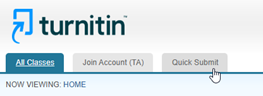 Please note!Do you not see a ‘Quick Submit’ button? Please read ‘enable Quick Submit’
Please note!Do you not see a ‘Quick Submit’ button? Please read ‘enable Quick Submit’
Step 2: Start the upload
- Click on Submit
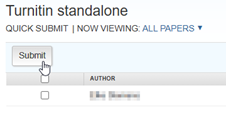
Step 3: Select database
- Select the databases against which the document should be checked. The advice is to check all three options here, to be able to find as much plagiarism as possible. Here you must select at least 1 option.
- Then, click on Submit
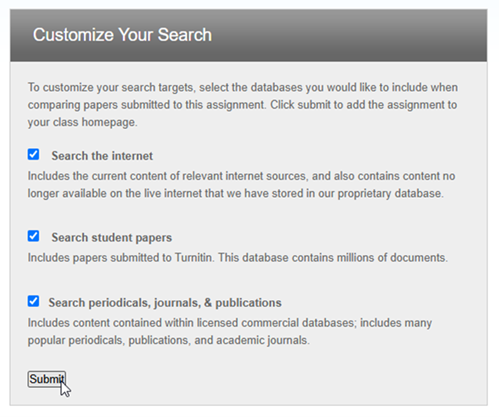
Step 4: Upload the document
- In the next screen, fill in the student and document details, and select the document. Then click upload.
- On the next screen, click Confirm to confirm. Here you can upload one or more files, or a zip folder with multiple files.

