Teachers: Use within Brightspace
Turnitin within assignment
Turnitin is available in Brightspace as an integration of the Brightspace Assignment.
- Go to Create New in the Content area of a course and choose Assignment.
- From here you can turn on plagiarism detection, as described in the steps below.
Instellingen
Most settings do not affect Turnitin. Circled in the image below are the settings that do have an effect.
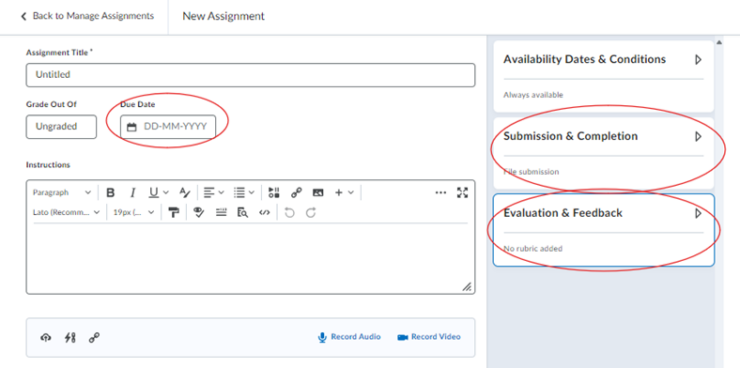
Due Date
- The Due Date can affect when the report is generated.
Submission & Completion
- The Submission Type must be a “File submission” or “Text submission” in order to be checked for plagiarism.
- You can leave the setting under Allowable File Extensions on “No restrictions”
- There is a setting called “Compatible with Turnitin” selected. This will allow students to only submit documents with extensions where Turnitin can genereate a report for.
If you leave the setting on “No restrictions” studenten can submit documents where Turnitin cannot generate a report for (for example PowerPoint files).
However, this will not occur very often.

Step 2
Evaluation & Feedback
- At the bottom under Evaluation & Feedback click on Manage Turnitin:
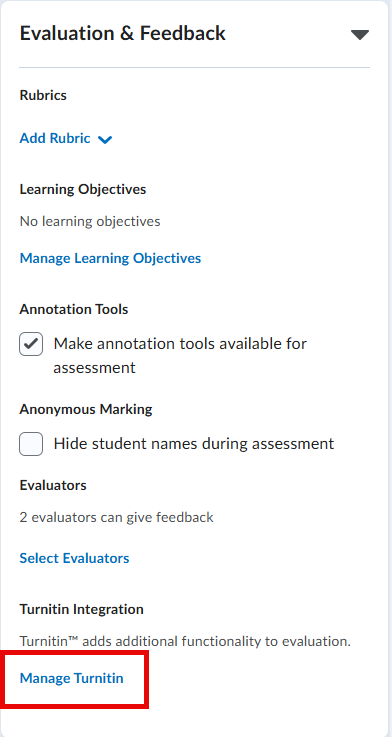
- Check Enable Similarity Report for this folder in the screen that opens and click Save at the bottom of the screen.
There are other settings listed on the page but we recommend that you do not adjust these settings. The settings should therefore be set as follows: There is a More Options button that will take you to a page with additional settings. However, these settings do largely NOT apply to Turnitin at Utrecht University. The only exception to this is the setting for excluding a document from the database. This option can be used for confidential documents or documents containing delicate private information. It may be desirable to keep confidential documents or documents containing sensitive information from other UU lecturers. You can then indicate in Turnitin that the document should not be included in the database. This means that a plagiarism report will be generated for the submitted document, but it will never appear as a corresponding source in the plagiarism report of another submitted document. If it is preferable for the document to be included in the database, but some information should not be visible, it is recommended to anonymize the document and remove confidential passages before submitting it. To exclude a document from the database, follow these steps: If you forgot to turn on Turnitin and students have already submitted documents, do the following: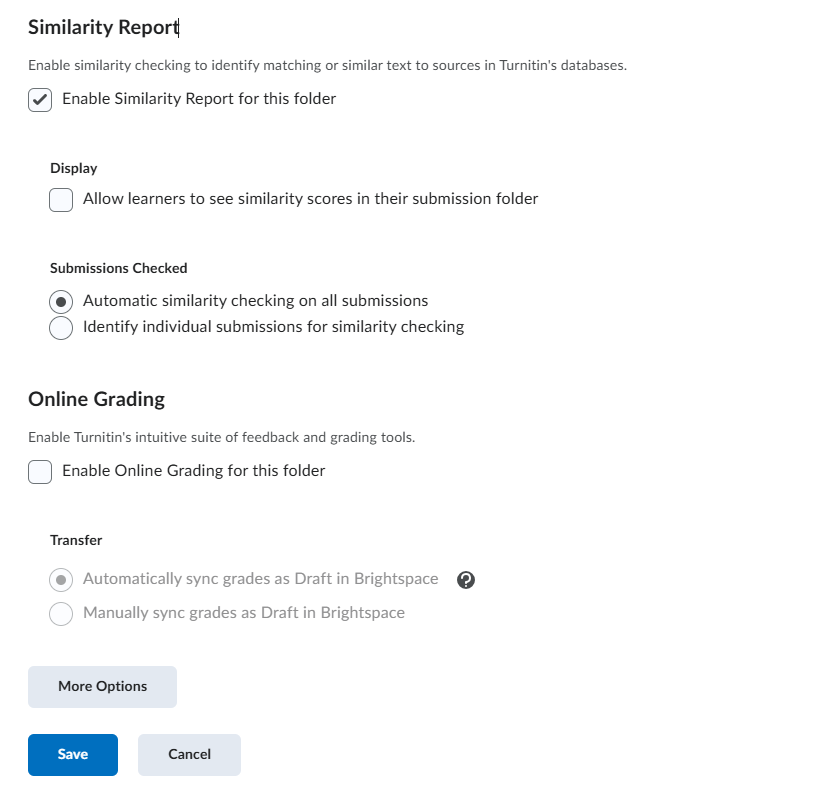
Exclude confidential documents or documents containing sensitive information from the database
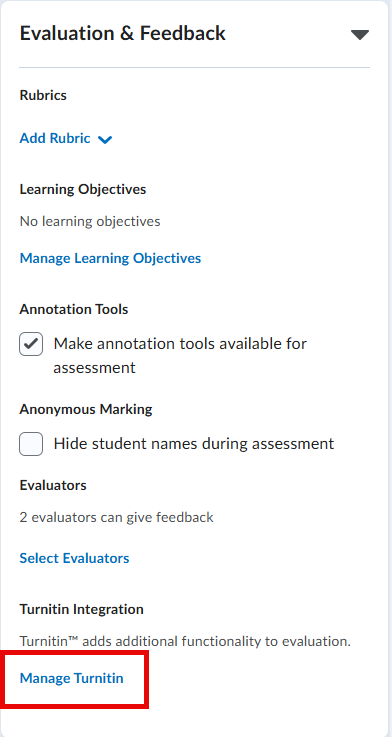
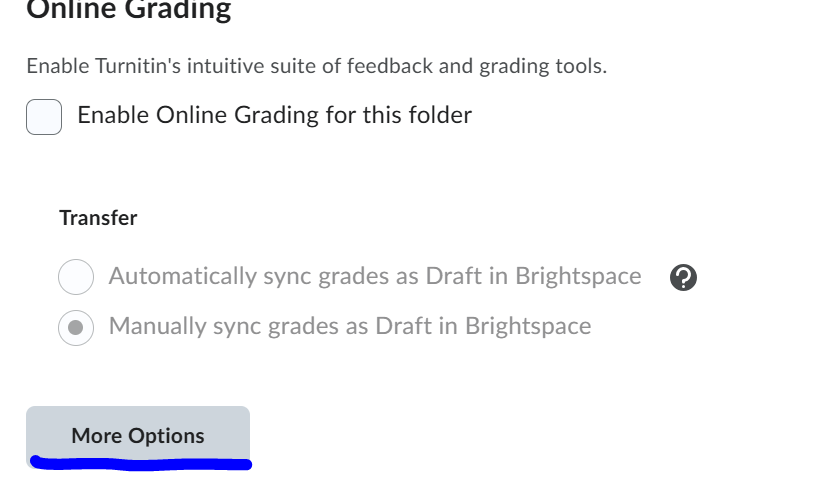
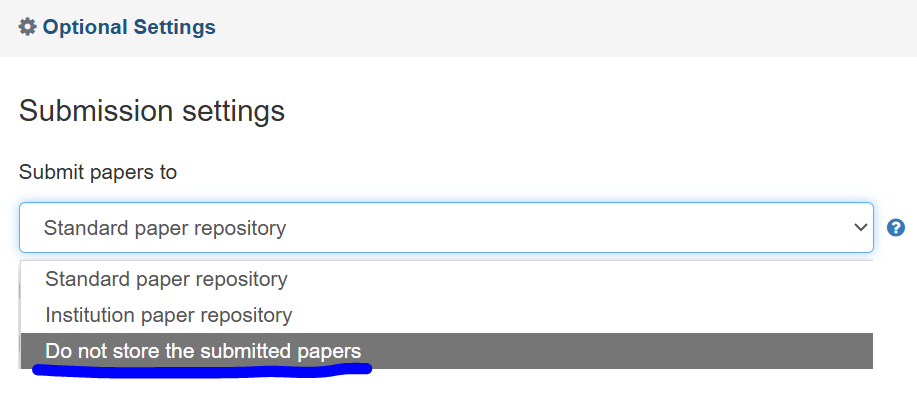
Enabling Turnitin afterwards


